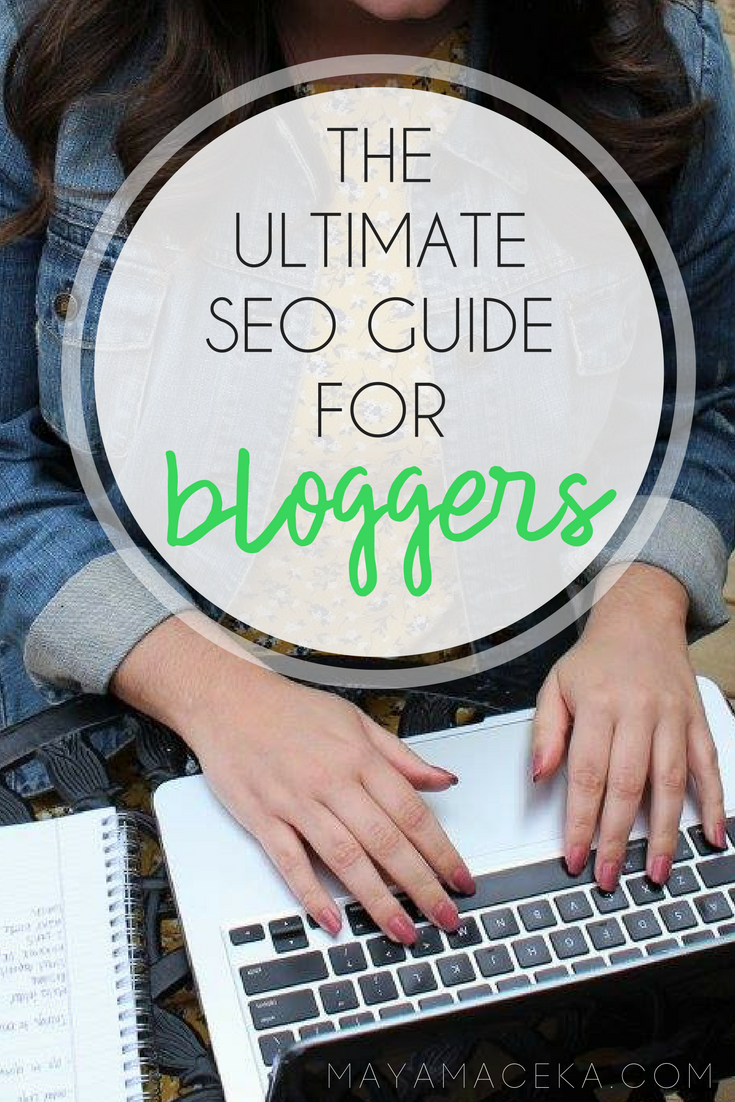Guide to SEO for Beginners
This post was updated in January 2023 to reflect up-to-date information & tips!
This post contains affiliate links. This does not cost you anything extra and it helps support this blog. For more information, please read my disclaimer.
Your blog is a powerful marketing tool but if you want to make money blogging, people need to find your blog first. Maybe you’re getting the majority of traffic from social media and thinking “SEO isn’t that important for my blog”.
Think again.
Your blog posts have a short life on social media. After all, the average lifespan of a tweet is only 18 minutes. If you want your blog posts to live on to see another day, you need to make sure they are ranking in search engines.
This is where SEO comes into play.
In this SEO tips for bloggers guide, I will show you how to use keywords, generate organic search traffic, and ensure all of your blog posts are search engine optimized. It should go without saying that if you want your posts to rank highly, you need to be writing good content.
If you’re new to blogging altogether, you might want to read my post on how to start a lifestyle blog, which breaks the process down into 6 simple steps. Or you can sign up for a 14-day free trial of Squarespace, an all-in-one website builder. No payment info is required and you get full access to the built-in SEO tools and an in-depth checklist.
1. Access your SEO settings.
Some website builders make this easier than others.
If you’re on Squarespace (like me!), you’re in luck. Your SEO settings are built into the Squarespace platform and are easily accessible. For site-wide settings, open up the SEO panel on your dashboard. For specific posts and pages, hover over the gear icon and scroll down to SEO descriptions. Check out this page for more information.
If you’re using WordPress, you might want to consider downloading the Yoast SEO plugin. It’s totally free, as are all of the tools I mention in this guide. Generating organic search engine traffic to your blog shouldn’t cost you a cent. The Yoast SEO plugin allows you to:
Edit and modify meta description and titles
Easily create your own sitemap
Have crawlable categories and tags
Verify your different social media accounts
Keep an eye on general SEO factors
To install Yoast, go to click Add New, search for Yoast SEO, install it, and then activate it.
You might be feeling lost with all of these terms but don’t get discouraged. It takes practice. Access your SEO tools and spend some time learning what each of the features allows you to do.
2. Determine & Use Your Keywords
Before you even begin writing your blog post, you need to determine your keywords.
Keywords are how people will find you when they’re looking something up online. Imagine every blog post as an opportunity for potential readers to find your content.
You can use a keyword-researching tool like ahrefs, which will help you find and rank for long tail keywords - an essential step if you want to rank highly on Google! To learn more about finding keywords and using KWFinder, check out my new post: How to Find Keywords for Blog Posts.
What is a long-tail keyword?
A long tail keyword is a 3+ word phrase that is specific to your blog post. Generally speaking, there’s less competition for long-tail keywords so it’s easier for you to rank higher in the search engine results.
For example, when I wrote my “How to Start a Lifestyle Blog” post, I used the long tail keyword "how to start a lifestyle blog" rather than a short keyword like "blogging." That's because there are so many other websites already ranking for "blogging" and my blog would most likely never rank for it.
If you think no one is searching for your long tail keyword, think again. According to Google, 15% of all Google searches are completely unique! So don’t be afraid to get specific with your keywords because chances are, there’s someone out there looking for exactly what you’ve written.
Once you’ve established your keywords, put them to good use. I like to use each keyword once per every 250 words and/or where it sounds the most natural. An SEO plugin will also let you know if you're using a keyword too often or not enough.
3. Utilize Your Headings
Headings, like the one seen above, not only make your content easier to read but also tell search engines what your post is about. Most website builders (like WordPress, Squarespace, and Wix) will have at least 4 sizes to choose from - and it’s a good idea to use a variety of sizes in your content.
Heading 1: Blog post title. I recommend not using this heading anywhere else in the post. If you're using WordPress you only need to include it once in the post title box at the top of the page.
Heading 2: Sub-headings, to separate ideas. Search engines will look for keywords in your sub-heading to get a better idea of what your content is about. Use the H2 heading as the main heading for separate areas of ideas in your posts. Don’t use this more than once or twice through the post.
Heading 3-6: Sub-headings, to get specific. These sub-headings aren’t as prominent as the H2. Use these headings to break up your content into different parts so that your blog posts are easier to read for your visitors.
Not only do headings help with search engine optimization, but it also makes it easier for your readers to skim through your content.
4. Update the Meta Titles and Descriptions
The meta title and description are what displays on a search engine result with your post. It’s the title and a short excerpt of your content.
By default, search engines will grab your blog post title and the first bit of text in the post. In rare cases, this might work out perfectly but most of the time, this will result in truncated titles and descriptions that aren't relevant or SEO-friendly.
Changing the meta-information also gives you more creative freedom. Your blog post title and the title that shows up in search engines don't have to be the same. Go ahead and use a "catchy" title on your blog to intrigue your readers and then an “optimized” meta title for search engines. Just be sure to include a keyword in your meta title.
In the meta description, add secondary keywords or a long-tail keyword if it hasn’t already been included in your meta title.
On WordPress, you’ll have to download a third-party plugin like Yoast to access these features. At the bottom of every post, there will be a plugin-enabled box where you can edit this information and the URL slug (more on that in a minute).
On Squarespace, just hover over the post in your panel, click the gear icon, and then click the SEO tab. You can enter a new meta title description here. Easy peasy!
5. Improve Your URL
Having an SEO-friendly URL is essential for your search engine visibility and social shares. Your URL should be easy to read, include your keywords and be free of any stop words - these are words like “a”, “the”, “are” and so on.
In WordPress, your URL settings default to a long code of text and numbers. This results in your URL looking something like mayamaceka.com/p=123 - and that’s not doing you any favors. Avoid keeping these settings on default.
Go into your main site settings and click on “Permalinks”. Tick off “Post Name” instead of “Default”. Now the URL will automatically match your blog post title. You can also change the URL of each post manually before posting on the edit page.
Squarespace automatically assigns a URL that matches your page or post title. To change it, just hover over the post in your panel, click the gear icon, and scroll down to URL slug. Type your preferred URL and hit save. It’s that easy.
Once a post is published, don’t change the URL. If you change the URL on a published post, anyone who clicks on the link through a search engine (or perhaps through a link in an old post) will be sent to a 404 error page. You definitely don’t want that to happen, so try to stick to your URL the first time around.
If you must change the URL, then read this article from Shout Me Loud to make sure you do it correctly.
6. Optimize Your Images
Images are aesthetically pleasing for the reader but they can also help you rank in search engines if you use SEO-friendly file names, titles, and alt text. Essentially, search engines don’t know what your image is about unless you describe it to them.
Rename the image to something descriptive. Before you even upload the image to your site, ensure it has an SEO-friendly file name. Rather than sticking to the default “IMG_123” go for something that relates to the image and the post it will be featured on.
Create a title and alt-text for the image. After uploading the image to your site, give it a title and alt-text that include your keywords where possible.
The alt-text is often overlooked, but this is a crucial component of optimizing your images for SEO. This is where Google likes to take its information from. Describe your picture in a few words or a sentence.
Take my featured image at the top of this page as an example. I saved it to my computer as "seo-for-beginners.jpg", uploaded it to my site, gave it the title "SEO Guide For Bloggers" as the title and then "girl learning how to use SEO for blog posts" as the alt text. This might add a minute of extra work every time you upload an image, but it's definitely worth it.
This will help you rank higher AND drive traffic from Google Image searches.
For more information on optimizing your images for SEO, I totally recommend checking out this post by Tiffany Griffin over at Beautiful Dawn.
7. Add More Links
When writing a blog post, you should try to add as many relevant links as you can.
Have a past blog post that’s somewhat relevant? Add it to the new post. Are there high-quality external websites that are relevant to this content? Add those too.
These links are beneficial to your readers and are a good way to increase your rankings. Before Google decides where it will rank you in search results, it needs to decide if your blog is trustworthy.
Cross-referencing your own content and including links to other trustworthy websites shows Google that you’re a great resource, thus increasing your rankings. The next time you see a blog post that is full of anchor text links, you'll know that the blogger behind it has some SEO knowledge.
What are your biggest struggles with SEO?
I realize that this is a LOT of information to take in. So, I recommend bookmarking this page and referring to it the next time you're writing a blog post.
Here's a quick summary of how to get your blog to rank in search engines:
Access and change your SEO settings.
Find and use keywords throughout your content.
Utilize your headings correctly.
Change the meta titles and descriptions.
Improve your URL slug.
Optimize your images.
Add more internal and external links.
Let’s talk SEO in the comments. Is this something you struggle with? Do you have something to share? We can use this as a community resource to ensure we maximize those rankings.
Want access to more SEO settings without the hassle of third-party plugins? Sign up for a 14-day free trial of Squarespace here - no payment info required and you can get full access to all of the blogging tools, including in-depth SEO checklists.