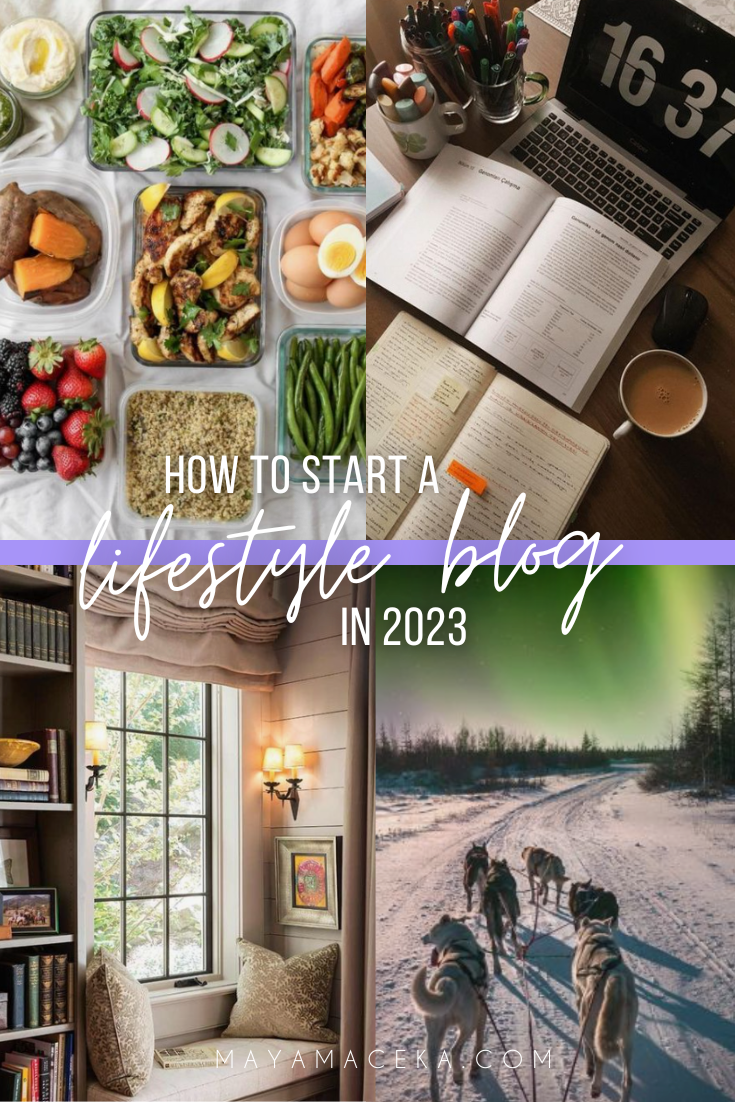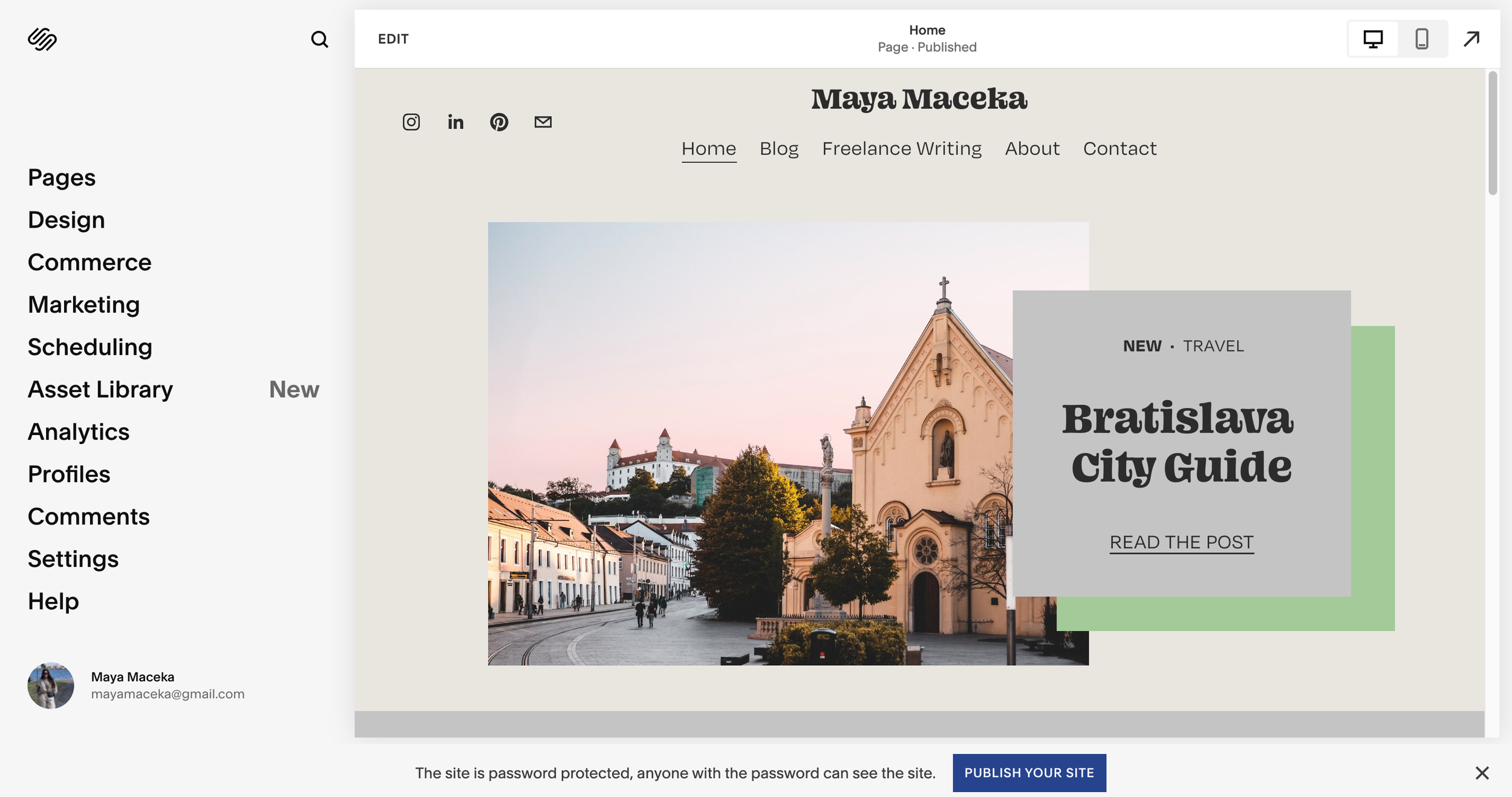How to Start a Lifestyle Blog in 2023
This blog post was updated in January 2023 to reflect today’s processes and strategies.
This post contains affiliate links. This does not cost you anything extra and it helps support this blog. For more information, please read my disclaimer.
You want to start a lifestyle blog but you’re feeling overwhelmed.
The whole process seems technical and daunting. There is a ton of information floating around out there but you’re not sure what’s still relevant or whose advice to follow.
Sound about right?
You’ve come to the right place.
I started this blog in 2015 as a way to share my travels with the world and since then, I’ve gone through 17 redesigns, 3 website builders, 2 hosting providers, and 1 mental breakdown. Okay, maybe more than one but I promise it’s been more smiles than tears since starting this blog.
I’m here to tell you that starting your own lifestyle blog doesn’t have to be complicated or confusing.
Get cozy. Grab a cup of coffee and a notepad if you need one. By the end of the day, you’re going to have a brand new blog that you’re ready to share with the world.
In a rush? Sign up for a free 14-day trial of Squarespace now so that you can start designing your blog and bookmark this post for later. Use the code PARTNER10 for a 10% discount on any plan.
IN THIS GUIDE
Learn How to Start a Lifestyle Blog from Scratch
1. Find Your Blog Focus
All successful blogs are written with a particular audience in mind. So before you get to the fun stuff like writing posts or designing your pages, spend some time deciding what topics you’re going to write about and who you’re writing them for.
You need to identify your niche and target audience.
The answers to those questions might come to you immediately but if you’re anything like me, maybe you’re passionate about several topics and want to write for anyone who cares enough to read your stuff.
Both routes are okay. You can have a broad focus.
One of the best parts about starting a lifestyle blog: it’s your lifestyle. You can write about whatever you want and can always shift your focus in the future. Although I initially started this as a travel blog, I went on to write about living abroad, website development, and even offering freelance writing services.
Before you establish your focus (whether it be broad or specific), ask yourself the following questions:
Am I passionate about these topics?
Will these topics help my audience solve a problem or learn new information?
Can I write consistent, high-quality content about these topics?
If you answered yes to these, then you’re good to go.
Understand that there will be a lot of work that goes into the maintenance and upkeep of blogging but the results are worth it. The feeling of being able to connect with and inspire a community of people can be life-changing. If you keep at it, you might even be able to start making money with a lifestyle blog.
Related Reading: How to Choose a Focus for Your Blog
2. Choose a Blog Domain Name
Choosing a domain name (that’s the URL for your blog) is like choosing a name for your business: it requires some serious thought.
Your domain name should be the same as the name of your blog. Otherwise, it can result in confusion and less traffic to your site.
Ideally, your blog name should reflect what you write about and speak to your ideal audience. You want to give readers an idea of what your blog is about before they even visit your site.
Here are a few tips you should follow when choosing a name for your blog:
Keep it short. You want your blog’s name to be memorable, but you also want it to be relatively easy for people to type out! Long and complicated blog names are never fun.
Use Keywords. If you are writing about a specific topic, try including a related keyword in your blog name. If you write about budget fashion tips and your target audience is women in their twenties, you could include words like “savvy” or “millennial” in your blog name.
Go with .com. When you get your own domain name, you’ll have the option of choosing a custom domain extension, which is the last part of your domain. I always recommend sticking with the classic “.com” as this is what most people will type in when trying to find your website.
Struggling to come up with a name for your blog? You can always do what I did: use your name. There’s nothing wrong with that, especially for bloggers who want to write about several topics and offer services or products down the road.
Remember there are a lot of websites out there and there’s a chance the domain name you want isn’t available at all. To check domain name availability, head to Squarespace and use their free domain searching tool. If the exact name you want isn’t available, it will show you the closest alternatives.
My tip? Grab the domain name at the same time you purchase your website plan. All of the annual Squarespace plans include a free domain name, so this is a great way to save some extra money. You can view the plans here and be sure to use the code PARTNER10 for 10% off your first plan purchase.
I talk more about how to add a domain name to your site in Step 7.
3. Choose a Website Builder
Website builders are tools that enable you to create a website without having to do any manual coding. In the blog world, we call these blogging platforms.
The most popular blogging platform is WordPress. It’s the platform that I used when I first started blogging back in 2015 and continued to use it until late 2022. Something like 40% of all websites are made using WordPress and it’s easy to see why. It lets you turn your website into just about anything. This is great for large-scale businesses that need access to third-party plugins or techies who want to upload massive amounts of data and code their websites to perfection.
For bloggers, WordPress can be confusing and expensive. You have to purchase a domain and then connect it to the platform. You have to set up website hosting (don’t even get me started on this process) and connect that too. Then if you want to customize your blog, you have to purchase website themes and upload them to your site.
It’s like moving into an empty house, you have to set up the utilities and buy the furniture.
When I started to redesign my blog for the 17th time, I thought to myself, I don’t want to pay for another website theme. Heck, I don’t want to pay for any of these subscriptions anymore.
I did the research and found a solution: Squarespace.
Squarespace is an all-in-one website builder that includes your domain name, hosting, website themes, SEO tools, email marketing campaigns, eCommerce capabilities, and more all under one roof. For a price that was less expensive than using a self-hosted WordPress site. In fact, switching to Squarespace cut my monthly website expenses in half and gave me more capabilities.
You can sign up for a 14-day free trial of Squarespace here, which lets you completely design your blog and get a good feel for the tools and platform capabilities. No credit card details are required. It’s a commitment-free way to try out blogging.
Benefits of using Squarespace
Besides the fact that Squarespace is one of the only (and certainly the best, IMO) all-in-one website builder, it offers a number of features that are perfect for beginner bloggers:
Endless design options. Over the years, I’ve tried out 5 different website builders and can confidently say that Squarespace has the best-looking website templates. You can make your blog look like it was designed by a professional in just a few clicks. You can further customize each template by redesigning the layout, adding new pages, and deciding on your own color palette or font combos.
Monetization capabilities. With eCommerce options and exclusive member-only areas, Squarespace is a great platform to use as you learn how to make money blogging. You can even create digital downloads, a paid newsletter, or a video series using the tools found on the site.
Content management. From your dashboard, you can easily track your web analytics to see which blog posts are your most popular. You can also schedule posts to publish on a future date and organize them in a way that suits you best.
Seamless blog post creation. I get excited to start writing a new blog post on Squarespace. Something about the crisp lines and easily being able to add new elements to the content (there’s an entire drop-down menu of things I can add right here). Perhaps one of my favorite Squarespace features is the built-in photo editing capabilities and the Unsplash integration. Unsplash is a beautiful collection of free stock photos - so when you’re writing a post but don’t have the image to go with it, you can easily find something that fits your content.
Promotion tools. You can drive more traffic to your blog using the set of built-in promotion tools which include surprisingly in-depth SEO descriptions, email marketing campaigns, and connected social media accounts. I was able to add an Instagram banner at the bottom of my homepage in just one click - something I constantly struggled with on WordPress.
You also get access to something called “Bio Sites” which is essentially a way for you to share your blog, social media platforms, product recommendations, and more - all on a one-page link. Now you can start telling your followers to check out the link in bio and rest assured it’s going to lead them to all of your amazing content.
Read the other benefits behind creating a blog on Squarespace here. When you’re ready, sign up for that free trial, and let’s get your blog set up.
4. Set Up Your Blog
I have great news: this part is easy.
To start, visit Squarespace and click on the big “Get Started” button.
The site is going to ask you a few questions about your blog so that it can provide customized template recommendations. Enter a few keywords that describe your blog, the goals that you ultimately want to achieve in the future, and detail where you are in the blogging process.
You’ll be shown a list of your personal template matches. Aren’t they beautiful? Hover over each one to either view a live site preview or select it for yourself. To continue past this step, you need to create an account so that you have a place to login in and save your progress. You only need a name, email, and password for this step - no payment information is required.
Before you can access any settings, it will ask you to name your blog - this is not the domain name, it’s only a title for the site, and you can change it as often as you like. A built-in domain name will automatically be assigned to your site. You can change this later - I talk about it in Step 6.
Now you’re on the dashboard. It should look a little something like this:
It’s clean and it doesn’t leave you feeling overwhelmed like certain other website builders (I’m looking at you WordPress).
To the left, you can access the different areas of your website, including the pages (that’s where your blog will be), design, commerce, settings, and more.
To the right, you’ll see a preview of your website. You can easily start editing the layout of the page you’re on, toggle between screen or mobile view, and expand your website to the entire page.
Add a Logo or Change the Site Title
The site title that you chose earlier will be shown at the top of your website. You can easily change this title or replace it with a logo by clicking the edit button and then hovering over your header to access the settings of this section.
If you don’t have a logo, you can actually use the built-in free logo maker on Squarespace. Download the file and upload it to your header.
Again, this can easily be changed or accessed at a later date.
Add Pages to Your Site
The main component of every great blog is… well the blog itself! Let’s get it set up.
From your dashboard, click on “Pages” to add, arrange, or delete any pages or pieces of content on your site.
There will be some pages that are automatically included with your template. I suggest not deleting these right away, as they are great to use as design inspiration.
Pages are split into two categories:
Main Navigation - these are all of the pages that show up in your header
Not Linked - these are all of the pages that do not show up in your header but can be linked to throughout your site
Pages in either section are public and can be discovered by search engines.
I recommend starting with three pages: your homepage, about page, and contact page. To create one of these, click the plus icon on your main navigation and under “Pages”, click “Page Layouts”. There is a vast library of templates for you to choose from here, so pick one and customize it to your liking.
My tip? Make sure you adjust the settings on your contact forms. If you hover over the form and click the pencil icon, you can change the form fields, post-submit message, and design. Be sure to add your email address to the storage tab so that you can actually receive your messages. I love being able to get messages to my personal email address without having to share it publicly.
You can add as many pages as you like and if there’s one you no longer need, delete it. You can restore deleted pages for up to 30 days.
Add a Blog to Your Site
Depending on your template, you may already have a demo blog on the site but if not, just click the plus icon to add one.
This will create a blog page (which is the first page your readers will see when they click on your blog) and individual blog posts. You can select from a few different layout options here.
You’ll now have “Blog” on your main navigation. Click the wheel icon to access your blog settings. You can set it as your homepage, set the number of posts that show up per page, change the SEO settings, manage your categories, and more.
To access or create new individual blog posts, click on the small arrow beside “Blog” on your main navigation. There should be a few sample posts loaded in there already. Open one up to get a feel for the interface - write a few sentences and access some of the built-in tools.
Click the three dots beside the post title to access the individual blog post settings, including the featured image, URL, author, categories, tags, SEO description, and more. It’s all here. You’ll learn more about these features as you continue to use the site.
5. Design Your Blog
Your blog is starting to come together and now it’s time for the fun part: designing your blog.
If you’re anything like me (aka you’re the type of person who played the Sims for the sole purpose of designing the inside of the house) then this part can be both therapeutic and time-consuming.
Start with the fonts and colors. You can access these settings in Site Styles, which can be found in one of two places through the paintbrush icon in the upper-right corner when you’re in editing mode on any page or blog post.
Change the Fonts
You can select your own fonts or choose from a suite of pre-loaded font packs. These automatically pair complimentary fonts together, so that you can use them in your headings and regular text.
Try not to go overboard here. Too many fonts will result in slow loading times on your site. I use a mixed font pack called Ohno Blazeface and love how it makes this blog look so cohesive.
Change the Colors
Similar to the fonts, you can choose your own colors or select from a pre-existing palette. Don’t see a palette you love? You can create a palette from an image or a particular color. Play around with the settings until you find your perfect match.
My tip? Avoid any colors that are too bright or blend into the background of your site. You want everything to be easy to read.
Add Images
The built-in image capabilities on Squarespace are one of my favorite features.
To upload an image, go into the editing mode on one of your pages or blog posts and click on add section or add block. You’ll have 4 options:
Upload File. You can upload an image from your computer and use the built-in editing tool to adjust the image settings, crop it, or add a filter.
Select From Library. This is where you can access previously uploaded files.
Browse Stock Images. I can’t tell you how valuable this tool has been for me. Squarespace has integrations with two stock image providers: Unsplash (free) and Getty (paid). Simply search images by keyword and use them throughout your site.
Upload From Mobile. Scan the QR code to quickly upload images from your phone onto your website.
To access all of your design settings, go to your main dashboard and click “Design”. From here, you can access your Site Styles, change your browser icon, and design other pages that users might encounter when they’re browsing your site.
6. Launch Your Blog (+ Edit SEO Settings)
You’re almost at the finish line. Your blog is looking good and it has a couple of pages for your readers to visit. Before you go live, you just need to work on a couple of finishing touches.
Add Your Social Links
From your main dashboard, click on “Settings” and then “Social Links”. Enter the URLs (not just the username) of the social media accounts you would like to display on your blog. You can add these links in your header, footer, or throughout your pages and blog posts.
For further social media capabilities, click on “Connected Accounts” underneath “Social Links”. From here, you can connect your social media accounts to display live data on your blog. For example, I have an Instagram grid on my homepage which is updated every time I post something new.
Edit Your SEO Settings
If the concept of SEO seems confusing, I highly recommend reading my Guide to SEO for Beginners.
Essentially, your content doesn’t last very long on social media and you want to harness the power of search engines to ensure people can find your blog for years to come.
Squarespace has a host of built-in SEO tools that can help you do just that. To access these tools from your main dashboard, click on “Marketing” and then “SEO”. Start by opening up the SEO checklist, which will detail all of the small steps you can take to ensure your blog is fully optimized for search engines.
My tip? Include keywords and phrases throughout your content (especially in post titles and headers) that match the search terms people might use to find your blog. Check out my post on How to Find Keywords for Blog Posts to learn more.
Connect or Create Your Domain
Your site has an auto-generated domain name that looks something like allcatsaregoodboys-47t.squarespace.com. Let’s change that.
From your main dashboard, click “Settings” and then “Domains”. Here you have 3 options:
Get a Domain. This will bring you to the free Squarespace domain finder tool, where you can search for available custom domain names. It will show a yearly price, but keep in mind that if you purchase an annual Squarespace plan, your custom domain will be totally free.
Use a Domain You Own. Maybe you’ve already purchased a domain from another provider or you’re moving your blog to Squarespace via another blogging platform - whatever the case, this tool will help you access the tools you need to add it to your new Squarespace site.
Change the Built-In Domain. If you don’t mind having a domain that ends with “.squarespace.com”, you can customize it for free from here. This domain will never expire and it comes with an active SSL Certificate.
Publish Your Site
Before you can launch your website, you need to select a Squarespace plan that works for you.
For bloggers, I recommend the Personal Plan with annual billing - it saves you over 25% and includes the free custom domain. It also includes the SSL certificate, unlimited bandwidth, 24/7 customer support, and more. Use my code PARTNER10 to save an additional 10% off the final cost.
Once you’re paid up, spend a bit of time reviewing your site and going over the built-in checklists.
Your blog is new and it doesn’t have to be perfect. You’ll have plenty of time to fine-tune the smaller details in the future.
The important thing is to get it published and start sharing your content with the world.
Where will your blogging journey take you?
You made it. Hopefully in one piece.
Can’t say the same about my fingertips though because that was a lot of typing! Only kidding. Kind of.
Between this in-depth how to start a lifestyle blog guide and the built-in capabilities of Squarespace, you have all the tools you need to start your blogging journey. The rest is up to you!
I suggest focusing on building up a library of content, promoting said content on social media, educating yourself on SEO best practices, and building an email list.
To help you out, I’ve rounded up some of my other blog development posts:
If you haven’t followed through with all of the steps listed in this guide, I recommend bookmarking it so you can come back later. Don’t forget to get your free 14-day trial of Squarespace here and use the PARTNER10 code for 10% off your first plan purchase.
Have you started your blog yet? How do you like Squarespace? Let’s talk in the comments.